Anbernic RG552 Guide
Last Update: 2/10/2022

I received an RG552 from Anbernic on December 12th 2021. This is perhaps one of the most anticipated Retro Gaming handhelds this year. It includes a number of features which are new to Anbernic products such as the use of a faster CPU, the RK3399 hexa-core 64-bit (A72x2 / A53x4). We’re finally breaking away from the RK3326 chipset which has been common in so many devices. The RG552 also has a beautiful 5.36″ OCA IPS 1920×1152 (5:3) pixel ten point multi-touch touch screen display! There are a number of great new features that we’ll discuss further below.
All of this enhanced technology does carry with it a higher price tag. Priced around $227 (USD), the RG552 is nearly $130 more expensive that the RG351P and $80 more than the more recent RG351MP (as of 12/16/2021). It does pack a number of additional features such as built-in Android and the ability to also boot other operating systems, such as the included Linux distribution (based on Batocera) from the far-left microSD slot.
The information you find below is a collection of all my notes, solutions to problems and tips that were figured out both during and after the initial review video (this guide continues, long after the video). I hope you find it helpful, if so, please to like the video & subscribe to the channel. Your support helps keep this site running and new devices coming to the channel so I can create more guides like this one to help you.
Thank You,
Jon
It is a lot of work creating and maintaining the guides on this site. I appreciate any support from the community by subscribing to the YouTube channel. commenting on/and liking the videos all help tremendously in growing the content you’ll find here. ““Jon
Table of Contents
Review

The RG552 is an impressive piece of tech for Retro Gaming. It has a 5.36″ IPS display, faster processor and can boot into Android or Linux OS (Batocera). However, there are a few issues that you should be aware of and solutions provided in this video.
Where to find one
Resources
The following are some resources that I think will be useful for you.
Facebook Groups
Below are a list of Facebook groups that discuss the RG552 or Retro Gaming devices.
Specifications
Below are the specifications for the Anbernic RG552 Retro Gaming handheld:
| Display | 5.36″ OCE IPS 1920×1152 (5:3) pixels with 10-point multi-touch (touch screen) |
| CPU | RK3399 Hexa-core 64-bit (A72x2 + A53x4) processor @ 1.82Ghz |
| GPU | Mali-T860 |
| RAM | 4GB LPDDR4 |
| Storage | Android 64GB high-speed eMMC 5.1 (running 7.1.2 ) and 16GB microSD Linux (Batocera) |
| Speaker | High-quality dual stereo speakers |
| Battery | x2 3200mAh ultra-large-capacity high-density Li-ion Battery at 7.6V output, 24Wh power or about 6 hours of battery life. |
| Charging | Fast charging, ~1.5 hours until fully charged |
| Other | 2.4Ghz Wi-Fi, HDMI Output, 3.5mm headphone jack, Dual 3d Stereo Speakers, Dual vibration and Active cooling |
How to Update
I fully expect Anbernic will incorporate these updates on the RG552 at some point. However, for the early units being shipped out, this information will be helpful.
I encountered a few issues while creating my initial review video of the RG552. Before going public with the video, I wanted to see if those issues could be resolved. I wanted to provide the best review that I could, but the issues were keeping me from that. Then, I found there was an update available for both operating systems. There is a great article on the Droidboxforums.com website (link below) with information on how to upgrade the Linux OS microSD which fixed the audio lag and Android to allow the Google Play store. Finally, back on track with the review!
If you own an RG552, I highly recommend applying both updates (one for the Linux OS, the other for Android). It will resolve many of the issues I encountered during testing, primarily the audio-lag in Linux OS (Batocera) as well as adding the Google Play Store (Android). Keep in mind, if you update, it will erase any prior data (game saves, installed applications, etc.) so make sure to backup anything that may be important first. Your games on the 2nd microSD will be untouched and fine. The article is very well-written and a link to it may be found below.
** IMPORTANT ** – When upgrading either operating systems, make sure your microSD card is 16-32GB in size, otherwise the update may fail. Minor note: Instead of using Balena Etcher as mentioned in this guide, I used Raspberry Pi Imager instead (my favorite imaging application). Either will work just fine and simply a matter of preference.

Alternate Links to Image Fixes
Should the download links above change, a few alternate links are below:
- Linux RG552 Audio Fix (Batocera) Link 1 | Link 2
- Android Update (with Google Play Store) Link 1 | Link 2
For Linux/Batocera, you can use Raspberry Pi Imager or Balena Etcher to burn the image. For Android, use the Rockchip tool included in the above archive. To unzip the Android archive, you may need to use 7-zip (Download Link).
Initial Setup
The 16GB (Linux OS) microSD goes in the far-left microSD slot, unless you want to boot into Android. If you want to boot into Android, remove the microSD, if installed, from the far-left microSD slot. The far-right microSD slot is intended to contain your games. Both the Linux OS and Android OS will have access to the Game microSD.
There are two microSD’s that may be included, depending on the option you purchased. One of the microSD cards may be 16GB and contain the Linux (Batocera) OS, the other a 64GB microSD card with around 4,224 games installed. The two microSD cards included with my unit were branded KIOXIA, a brand I’m personally unfamiliar with and can’t vouch for the reliability of these cards.
Should either of these cards prove to be unreliable, in time, you may lose access to the Linux OS or games may fail to load. As a safety precaution, it is for that reason I replaced both cards with brands that I trust. Here’s how that was done:
Backup Linux microSD
- Pickup x2 microSD cards that you trust with a capacity that makes sense (I typically use either Samsung or Gigastone brands).
- I made an image backup of the 16GB Linux (Batocera) microSD using these instructions.
- Once backed up, I restored the image to the new microSD card placing the original from Anbernic back in the protective cover.
- Since the card I used was greater than 16GB, I then needed to expand the partition which contained the games to make full use of the available space. For that, I used this procedure.
Backup Games microSD
- I copied all the games and folders from the Game microSD to an empty temporary subfolder on my PC.
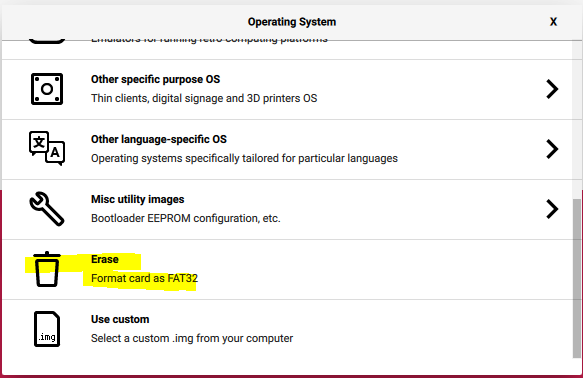
- Then, I downloaded and installed Raspberry Pi Imager, inserted the new microSD into the computer, selected the option to Erase the microSD (formats as FAT32) and then selected the new microSD and clicked the Write button.
- Once done, I copied all of the subfolders/files from my temporary directory to the new microSD card.
- At this point, I had an exact copy of the Linux OS (Batocera) and Game microSD. I also archived both the image and the games off to my NAS should they be needed in the future.
Custom Firmware
Custom firmware for the RG552 is actively being developed. However, an official release appears to be a little ways away. Below are some custom firmware options that I’m aware of that are being worked on.
Batocera Linux
I noticed on the batocera.org website that there is an Alpha version available for download for the RG552. If you decide to download and install it, understand it is alpha (not beta) software and carries some risks of not much working. I’ve not personally tried it myself, I prefer to wait until it has reached beta status. At that point, at least the major bugs should be mostly ironed out. I’ll continue to follow the progress and update accordingly.
Basic Operation
Below are some useful tips on the basic operation of the RG552. As more tips are identified or left in the video comments, I will add them here.
Linux
Important button combinations that you’ll want to get familiar with while using the Linux OS side of things are in the chart below.
| Combo | Description |
| FCTN+START | Exits a game |
| FCTN+B | Enters/Returns from the RetroArch menu |
| FCTN+R2 | Shows an FPS counter (where available) |
| FCTN+R1 | Quick-save of the current game state |
| FCTN+L1 | Load the last quick-save state |
Android
If you boot the RG552 without a microSD, the machine will start up with the Android operating system. The version Android is v7.1.2, which is a bit old (it was released in April, 2017).
Native Android Games

In addition to the Linux OS + Android Emulators, I did install a handful of native Android games. My son is a big fan of Rocket League Side Swipe, so I added that for him. I will be adding more games to the device and trying them out. If there are any specific games that you want to see (and are reasonably priced), let me know in the video comments.
NOTE: I attempted to get Fortnite running. I got it installed, however, the game would not fully start. If you have any information on how to get it to work let me know. I do plan on trying again, if I’m successful or I receive any input, I’ll update this section and provide credit for any assistance with this.
Developer Mode
The Developer Mode options aren’t visible when you go to the Settings menu. To access it, see the following:
- Go to Settings (select the application, or swipe from the top of the screen downward and select the Gear icon).
- Tap the About RG552 (at the bottom)
- Tap the Build number seven times to show the hidden developer options.
- Then, select Developer Options.
- Make any needed adjustments.
- Close out of the Settings.
Impressions
The following are my impressions of the device so far. These may change over time and with more time using the device:
- The display is beautiful and vibrant – best looking display on any handheld I own!
- All games play much better than on the previous RK3326 generation devices, as you would expect. Most of the Dreamcast games that seemed to struggle and have audio issues in prior generation devices run much better with only minor distortions from time-to-time.
- The Touch Screen works well, but is only available under Android (no Linux OS microSD installed).
- The version of Android after applying the update is 7.1.2.
Issues Encountered
The following are some issues that I’ve encountered and marked out when a solution has been found :
I’ve noticed an audio delay in the Linux OS (Batocera) between the time an action occurs and the sound is heard. I don’t experience this issue with the Android side.(see here)No Google Play Store under Android(see here)- No Vulcan driver pre-installed under the Linux OS (but is installed under Android).
- See the review video for my likes / dislikes.
Change Log
- 2022-02-10 – Added mention of Batocera Alpha version for the RG552.
- 2022-01-10 – Minor edits.
- 2021-12-21 – Added alternate links received from Anbernic for the update downloads. Made some adjustments to the update section.
- 2021-12-20 – Added more, including the update for Android and Linux OS.
- 2021-12-16““ Start to this guide.
