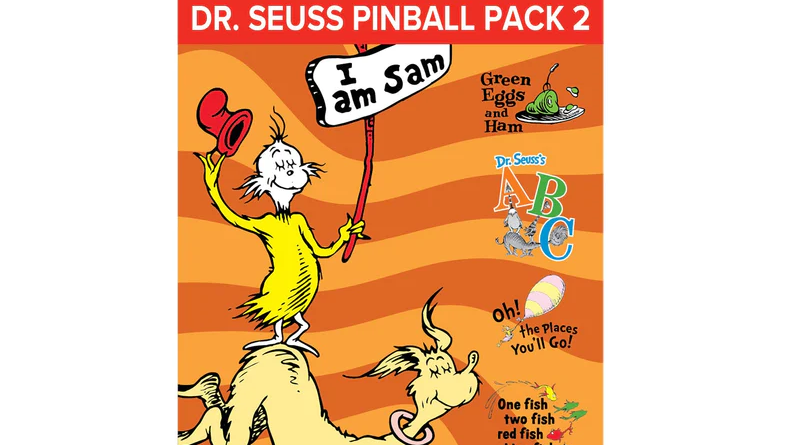
Legends Gaming Guide
Last Update: 8/3/2023
AtGames has recently improved the way in which games may be played on the Legends products. After purchasing a game pack from AtGames, you’ll have the option to apply the license to your ArcadeNet account or the device. If you decide to apply the license to your ArcadeNet account, that license is now Universal across any AtGames Legends products you may own (i.e. Legends Pinball, Legends Ultimate, Legends Ultimate Mini, etc.) This is a much simpler and more convenient method of buying pinball or arcade packs.
Table of Contents
Universal Arcade Packs
All AtGames Pinball and Arcade packs, with the exception of the Zaccaria Deluxe (Vol. 5) are Universal Game Packs. That is, if you redeem the code to your LegendsID/ArcadeNet account, they can be played across any Legends products you may own. If you instead decide to redeem the code to the device itself, it can only be played on that one device.
If you have redeemed the code to your ArcadeNet account, your purchased tables or arcade packs can be played on any Legends device. Do keep in mind, only one license may be played per machine at any given time. That is, you’ll need to exit a table on one machine before you can launch it on another.
Pinball Packs
Pinball packs may be played on all Legends devices, whether you own a Legends Pinball, Legends Ultimate, Legends Ultimate Mini, Legends Core/Max, etc. The Legends Pinball ships with 22 Gottlieb tables built-in to the machine and developed by FarSight Studios.
However, some of the best tables you can play directly on the Legends machines are those developed by Magic Pixel. Magic Pixel has developed a number of excellent game packs for the Legends platform, including/exclusive IP from Natural History Magazine, TAITO Vol1 / Vol2 / Vol3 and several Zaccaria Pinball packs.
Dr. Seuss Pinball Pack 2 (Part 2)
The Dr. Seuss Pinball Pack #2 brings your favorite Dr. Seuss characters to life with:
- Dr. Seuss’s One fish two fish red fish blue fish
- Oh! the Places You’ll Go!
All Dr. Seuss tables are universal across all AtGames Legends devices and play up to 1080p 60fps. These two new tables are combined with the tables from Part 1 of the Dr. Seuss pack for a total of 4 new tables!
Helpful Links
All tables included with Dr. Seuss Pinball Pack #2 are:
- One fish two fish red fish blue fish
- Oh! the Places You’ll Go!
- Dr. Seuss’s ABC Game Play (see Part 1 below)
- Green Eggs and Ham Game Play (see Part 1 below)
Dr. Seuss Pinball Pack 2 (Part 1)
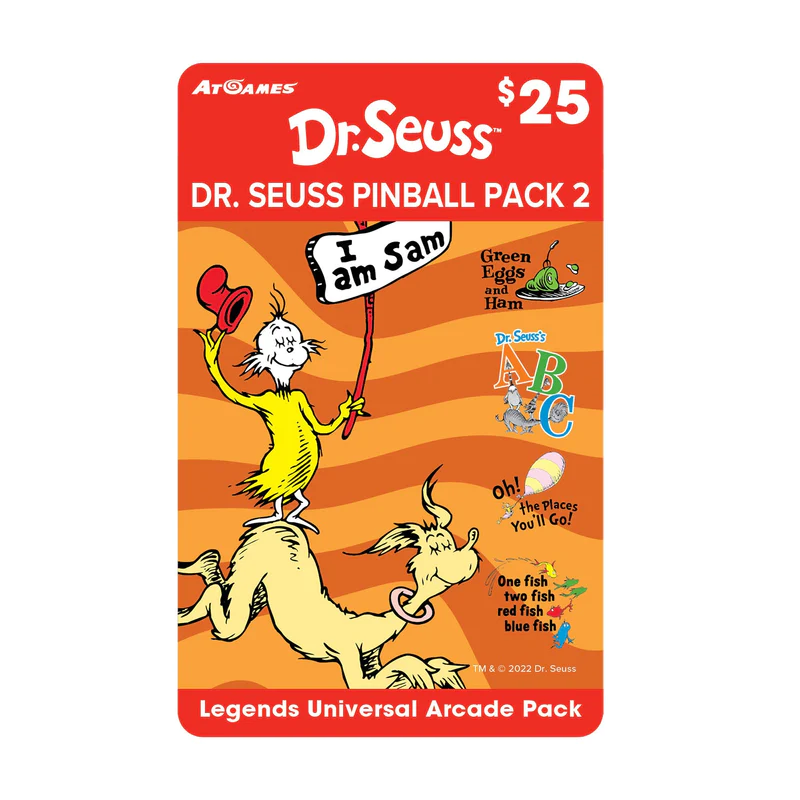
The Dr. Seuss Pinball Pack #2 brings your favorite Dr. Seuss characters to life with: Dr. Seuss’s ABC and Green Eggs and Ham. The Dr. Seuss tables are universal across all Legends devices and play up to 1080p 60fps. Two additional Dr. Seuss tables will be added to this pack in June 2023.
AtGames, Magic Pixel and Dr. Seuss have teamed up to develop another awesome original and exclusive pinball pack, Dr. Seuss Pinball Pack 2! This pack includes 2 tables now and two additional tables June 30th 2023:
- Green Eggs and Ham – NOW Available with Pack #2
- Dr. Seuss â„¢ ABC – NOW Available with Pack #2
- Oh, the Places You’ll Go! (releasing June 30th, 2023)
- One Fish Two Fish Red Fish Blue Fish (releasing June 30th, 2023)
All 4 of these tables are/will be universal and run up to 1080p/60fps depending on the capabilities of your Legends Device (Legends Pinball, Legends Pinball Micro and Legends Core Max support 60fps).
Dr. Seuss Pinball Pack 2 User’s Manual (PDF)
Dr. Seuss Pack 1
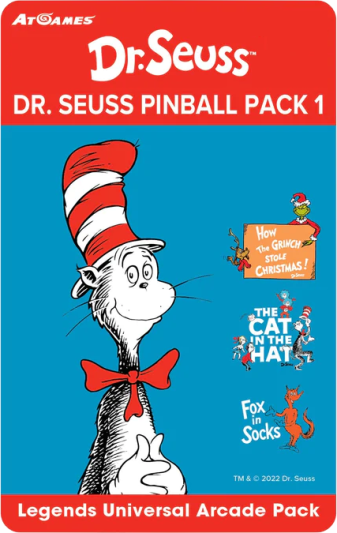
AtGames, Magic Pixel and Dr. Seuss have teamed up to develop another awesome original and exclusive pinball pack, Dr. Seuss Pinball Pack 1! This pack includes 3 tables:
- The CAT in the HAT
- Fox in Socks
- How the Grinch Stole Christmas!
All 3 of these tables are universal and run up to 1080p/60fps depending on the capabilities of your Legends Device (Legends Pinball, Legends Pinball Micro and Legends Core Max support this improved frame-rate).
Dr. Seuss Pinball Pack 1 User’s Manual (PDF)
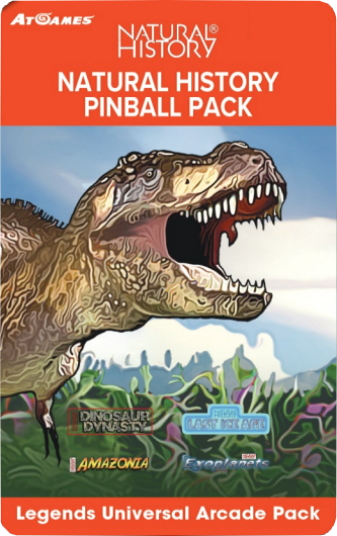
Natural History Pinball Pack
AtGames and Magic Pixel have developed a very unique and impressive set of four new tables for the Legends family of products called, the Natural History Pinball Pack. These tables play up to 1080p/60fps and will depend on the capabilities of your Legends device (Legends Pinball, Legends Pinball Micro and Legends Core Max support this improved frame rate).
Natural History User’s Manual (PDF)
| Games Included |
| Amazonia “¢ Dinosaur Dynasty “¢ Exoplanets “¢ The Last Ice Age (4 tables) |
If you’d like to check out some game play of these great new tables, please see the video below:
Gottlieb Volumes
The following 22 Gottlieb tables come pre-installed on the Legends Pinball, but may also be purchased separately for non-Legends Pinball devices as well.
| Games Included |
| Al’s Garage Band Goes on a World Tour “¢ Big Shot “¢ Black Hole “¢ Bone Busters Inc. “¢ Cactus Jack’s “¢ Centigrade 37 “¢ Central Park “¢ Class of 1812 “¢ Cue Ball Wizard “¢ El Dorado City of Gold “¢ Genie “¢ Gladiators “¢ Goin’ Nuts “¢ Gottlieb’s Haunted House “¢ Jacks Open “¢ Lights… Camera… Action! “¢ Pistol Poker “¢ Rescue 911 “¢ Tee’d Off “¢ TX-Sector “¢ Victory “¢ Wipe Out (22 tables) |
TAITO Volumes

The TAITO Volume 1-3 Tables were developed by Magic Pixel in cooperation with TAITO and created exclusively for AtGames (you won’t find them on Steam or anywhere else but on AtGames products). Each table features artwork, sounds and themes from their original arcade games.
See the Table Guide and Manual below for more details about each game:
- AtGames TATIO VOL 1 User Manual
- TAITO VOL 1 Tables Owners Guide
- TAITO VOL 2 Tables User Manual
- TAITO VOL 3 Tables User Manual

| Volume | Games Included |
| 1 | Darius “¢ Front Line “¢ Rastan Saga “¢ Space Invaders (4 tables) |
| 2 | Zoo Keeper “¢ Chack’n Pop “¢ Elevator Action “¢ Operation Wolf (4 tables) |
| 3 | ARKANOID “¢ Bubble Bobble “¢ Rainbow Islands “¢ The Legend of Kage (4 tables – Coming Dec. 10th) |
*NOTE – Clicking the Volume number in each column will take you to the AtGames page with more information about the table volume.
Zaccaria Volumes

The following is a list of all the available Zaccaria Volumes. Each volume costs extra (~$50 USD), however recent waves of the ALP include Volumes 1-4. Each volume consists of 10-28 tables depending on the volume you choose. They may also be picked up at a discount from time-to-time during NOD (New Owner’s Day event). All volumes play in stunning 1080p at 60fps. I highly recommend trying at least one volume (Volume #5 is my suggestion -if you’re undecided), these tables play great on the ALP!
| Volume | Games Included |
| 1 | Aerobatics “¢ Aerobatics Retro “¢ Beast Master “¢ Blackbelt “¢ Blackbelt Retro “¢ Blackbelt2018 “¢ Caveman “¢ Cine Star “¢ Circus “¢ Circus 2017 “¢ Circus Retro “¢ Clown “¢ Clown 2019 “¢ Clown Retro “¢ Battle “¢ Battle 2016 “¢ Battle Retro “¢ Devil Riders “¢ Devil Riders 2019 “¢ Devil Riders Retro “¢ Earth Wind Fire “¢ Earth Wind Fire 2017 “¢ Earth Wind Fire Retro “¢ Farfalla “¢ Farfalla 2017 “¢ Farfalla Retro (26 tables) |
| 2 | Fire Mountain “¢ Fire Mountain 2019 “¢ Fire Mountain Retro “¢ Firefighter “¢ Future World “¢ Future World 2018 “¢ Granada “¢ Hot Wheels “¢ Hot Wheels 2017 “¢ Hot Wheels Retro “¢ House of Diamonds “¢ House of Diamonds 2017 “¢ House of Diamonds Retro “¢ Locomotion “¢ Locomotion 2018 “¢ Locomotion Retro “¢ Lucky Fruit “¢ Magic Castle “¢ Magic Castle 2017 “¢ Magic Castle Retro “¢ Mexico ’86 “¢ Mexico ’86 Retro “¢ Moon Flight “¢ Mystic Star “¢ Mystic Star Retro “¢ Zombies (26 tables) |
| 3 | Nautilus “¢ Nautilus 2018 “¢ Nautilus Retro “¢ Pinball Champ “¢ Pinball Champ ’82 “¢ Pinball Champ 2018 “¢ Pinball Champ Retro “¢ Pool Champion “¢ Pool Champion 2018 “¢ Red Show “¢ Robot “¢ Robot 2018 “¢ Robot Retro “¢ Shooting the Rapids “¢ Shooting the Rapids 2016 “¢ Shooting the Rapids Retro “¢ Soccer Kings “¢ Soccer Kings Retro “¢ Space Shuttle “¢ Space Shuttle 2016 “¢ Space Shuttle Retro “¢ Speed King “¢ Spooky “¢ Spooky 2017 “¢ Spooky Retro (25 tables) |
| 4 | Star God “¢ Star God 2019 “¢ Star God Retro “¢ Star’s Phoenix “¢ Star’s Phoenix 2018 “¢ Strike “¢ Supersonic “¢ Supersonic Retro “¢ The Aliens “¢ The Hippie “¢ The Mummy “¢ Time Machine “¢ Time Machine 2019 “¢ Time Machine Retro “¢ Top Hand “¢ Tropical “¢ Tropical 2019 “¢ Universe “¢ Universe Retro “¢ Voyager “¢ Winter Sports “¢ Winter Sports 2018 “¢ Wizard Wood’s Queen “¢ Wood’s Queen 2019 “¢ Zankor “¢ Zankor 2017 “¢ Zankor Retro (28 tables) |
| 5 | Red Show Deluxe “¢ Cine Star Deluxe “¢ Spooky Deluxe “¢ Strike Deluxe “¢ Universe Deluxe “¢ Pool Champion Deluxe “¢ House of Diamonds Deluxe “¢ Robot Deluxe “¢ Battle Deluxe “¢ Farfalla Deluxe (10 tables – Now Available!) |
*NOTE – Clicking the Volume number in each column will take you to the AtGames page with more information about the table volume.
Arcade Packs
AtGames has recently released four new Arcade Game Packs! I’m personally very excited that AtGames is providing licensable Arcade game packs for the Legends Platform. While a handful of games may be available on some Legends products, none of these are available on the Legends Pinball machine and can now be played there with the Arcade Control Panel. In total, the packs below add up to 122 additional games on the platform. These Packs include:
- Data East Game Pack 1 – Includes 27 all-time classics like Night Slashers, Side Pocket, The Cliffhanger, Captain Silver, Astro Fantasia, Act-Fancer Cybernetick Hyper Weapon, and so much more!
- Data East Game Pack 2 – Includes 27 all-time classics such as Burnin’ Rubber, Super Real Darwin, Secret Agent / Sly Spy, Magical Drop / Chain Reaction, Fighting Fantasy / Hippodrome, Express Raider / Western Express, and so much more!
- Data East Game Pack 3 – Includes 28 classics such as BurgerTime, Karate Champ, Joe & Mac: Caveman Ninja, Fighter’s History Dynamite / Karnov’s Revenge, Boogie Wings, Bad Dudes vs. Dragon Ninja, and so much more!
- Activision Game Pack – The ultimate collection of legendary Activision console games for play on any Legends Arcade Family device. In Activision Game Pack 1, find 40 all-time classics like Pitfall!, River Raid, Pitfall II: Lost Caverns, Kaboom! (works with a trackball or spinner), River Raid II, Keystone Kapers, H.E.R.O., Demon Attack, and so much more!
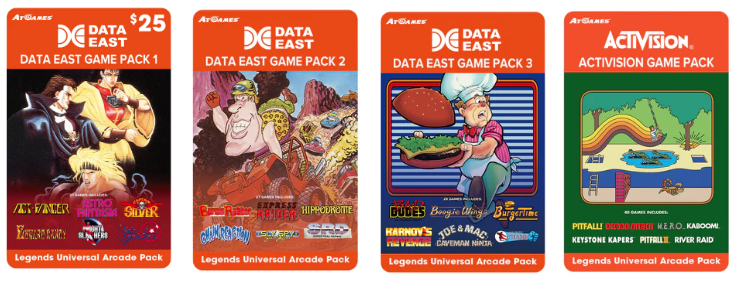
Installing Game Packs
The sections below will assist in setting up the Game Packs (Pinball or Arcade) on your Legends device.
Setup Flash Drive X
Flash Drive X is an application which may be found within the Settings menu. The following devices have 16GB of internal flash storage and therefore don’t need/utilize Flash Drive X:
- Legends Pinball 1.1
- Legends Ultimate 1.2
- Legends Ultimate Mini 1.1
- Legends Pinball Micro 1.0
- Legends Core Max
If the machine you’re using is not one of the above, please proceed. Otherwise, you can ignore any references to Flash Drive X (FDX):
All other devices rely on a USB-connect flash drive for storing applications, games and tables (i.e. CoinOpsX, Pinball tables, etc.) You’ll use Flash Drive X to prepare a new USB stick for use on your machine. If you don’t already have a USB drive, one I recommend may be found here. After formatting and mounting the drive, you may then install your purchased pinball tables or install additional applications (i.e. CoinOpsX, etc.) and more. Formatting using Flash Drive X only needs to be done once, then mount the drive.
Here’s how:
- Insert the USB drive into the USB 3.0 port on your machine (the USB port that is blue in color).
- Watch the upper-right of the main display and make sure the USB stick is a solid image (not flashing).
- Navigate to the Settings tab (top of the screen) and locate/launch the Flash Drive X tile.
- Once loaded, you’ll want to select the Format button (all data on the USB drive will be erased).
- After selecting Format, select Yes.
- When done, click on Dismiss.
- Now click the Mount button to activate the USB drive on the arcade platform.
- Click Yes to mount.
- When done, click on Dismiss.
- Press B to back out of Flash Drive X.
- Your USB drive is now ready to allow installation of additional applications, pinball tables, etc.
Code Redemption
If you have already prepared the USB drive using the Setup Flash Drive X section (or using a device with internal 16GB of flash storage), you’re ready to redeem your code and install your tables. If you redeem a code from your My Digital Locker, they will automatically be redeemed and tied to your ArcadeNet account. However, if you redeem them manually, you are provided the option to redeem and tie them to either your ArcadeNet account or to your device.
If you choose to redeem to your ArcadeNet account, your purchase will be universal across all Legends devices. That is, you’ll be able to play/install the game pack or tables on the Legends Pinball, Legends Ultimate, Legends Core Max, etc. If you choose to install to the device, only that one machine will be able to play the tables. It’s your choice, of course, however I personally recommend applying the code to my ArcadeNet account.
Here’s how:
- Using the d-pad/joystick, navigate to the Settings tab.
- Move down and to the right until you see My Digital Locker.
- On the left, you’ll see New Codes and Redeemed Codes, select New Codes and Press the A button.
- Select the code you wish to redeem and press the A button.
- Your code has been redeemed!
Manual Code Redemption
The following will assist you with how to redeem your code(s) Manually on your Legends product:
- Make sure you are logged into your ArcadeNet account on your device.
- Once logged in, go to the AppStoreX tab and press down on the D-Pad or Joystick so your selector is in the AppStoreX section.
- Look at the bottom of the screen, you will see that it says to press the HOME button to redeem. Press the HOME button, follow along with the prompts to redeem your code(s) successfully!
*NOTE: When redeeming the codes manually, you need to enter everything exactly as you see it which includes the hyphens and capital letters.
Reasons why you may need to Redeem codes Manually
- If you purchased a bundle deal that came with table packs, it will NOT go into your Digital Locker.
- You have not created an ArcadeNet account yet (which is different than the account you use for E-Store purchase).
- You did create an ArcadeNet account after the purchase was made and the system did not see your account so could not push it to your Digital Locker.
- You already have an ArcadeNet account but are not using the same email address as the one you use for E-Store purchases.
- If someone provides you a code, it won’t appear in your Digital Locker.
- You never logged into an E-Store account when purchasing your table packs.
How to Install Applications
The following will provide the basic steps to install a pinball volume or application. If you have already used Flash Drive X to prepare your USB drive (or your devices doesn’t require Flash Drive X), continue below. If not, please see here.
- Navigate to the AppStoreX tab at the top.
- Select the Volume or application you wish to install.
- Press A to select.
- Move the joystick to the Install button and Press A. The volume or application will be downloaded and installed.
- Press A on the Close button.
- Press B to return to AppStoreX.
How to Uninstall Applications
If you wish to uninstall a volume or application, below are the steps to do so.
- Navigate to the AppStoreX tab at the top.
- Select the Volume or application you wish to un-install.
- Press A to select.
- Select the Uninstall button and Press A. The application will then be uninstalled.
- Press A on Exit to return to AppStoreX.
Upload Score to Leaderboard
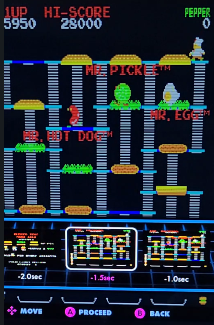
If you’ve played a great game or joining a tournament such as those frequently hosted by our friends at the Unofficial Legends Discord, the information below should help with submitting your score to the AtGames Leaderboard:
- Launch/play your game.
- After the game is over, press the AtGames/Menu button.
- Select SAVE HIGH SCORE.
- If at the bottom, you see HIGH SCORE: [your score] you’re good, if not…
- Press the C button for the Replay option.
- You can then click one of the tiles backing up to a point where your score is visible in the selected tile (i.e. -.05, -1, -2 … -5 seconds).
- Press A to proceed.
- Enter your initials by moving the Joystick up/down/left/right.
- Once your initials have been entered, press the A button to submit your score. A again to confirm.
- Score submission will occur ONLY after you quit the game (Press the AtGames/Menu button → select QUIT GAME).
Change Log
- 2023-08-03 – How to upload your Leaderboard Scores.
- 2023-06-27 – Added Dr. Seuss Pack #2 (Part 2)
- 2023-03-29 – Added Dr. Seuss Pack #2 (Part 1)
- 2022-12-15 – Added Dr. Seuss Pack 1
- 2022-11-15 – Updated the new Data East Pack 1-3 & Activision packs.
- 2022-09-15 – Clarify ALU 1.2, ALP 1.1, Legends Pinball Micro 1.0 and ALUM 1.1 with 16GB of storage.
- 2022-09-05 – Added Natural History user’s guide.
- 2022-09-03 – Move relevant sections to this new guide.
