
ALP Helpful Power Tips and Mods
< Back to the Main Legends Pinball Guide
Last Update: 7/11/2021

The following tips may help you improve your experience with the AtGames Legends Pinball. Not all tips/mods mentioned here have been personally tested/verified by me. However, all come from sources that have confirmed they work well on their ALP. Always use caution when attempting any of these mods and understand that any alterations to any 1st-Party products can and will void any existing warranties with AtGames. If you have any mods that you think should be part of this page, please contact me (e-mail). Pictures are appreciated to help demonstrate the mod.
Table of Contents
Reduce Glare
I’m sure we’ve all noticed this during game-play, at one point or another. The Legends Pinball marquee on the backglass will reflect onto the playfield. It can be distracting under certain lighting conditions. The solution is very simple. I received a tip below from John T. that you can try to help alleviate this.
- Take two sheets of standard 8.5″x11″ printer paper and cut them in half long-ways.
- Open up the back panel to the backglass.
- Tape both halves long ways across the entire length of the Legends Pinball logo on the inside of the backglass. *NOTE – you can dim the brightness further by adding a 2nd layer of paper, but one should be sufficient.
- Re-install the back panel to the backglass.
- That’s it!
Reducing VIBS Stress
You’ll want to make sure there is no stress between the HDMI connector on your VIBS board and the back panel when installed. Some may prefer to leave the back panel off entirely, however I have cats and don’t want them trying to stay warm inside the backglass 🙂 Installing a standard HDMI cable in the backglass area may press against the backglass panel once installed. To alleviate this, you could use a right-angle adapter such as the HDMI Adapter Male to Female.
However, if you have any FireTV sticks that included an HDMI extender that you’re not using, you could use it here. This tip came from John T. and appears to be a good solution.
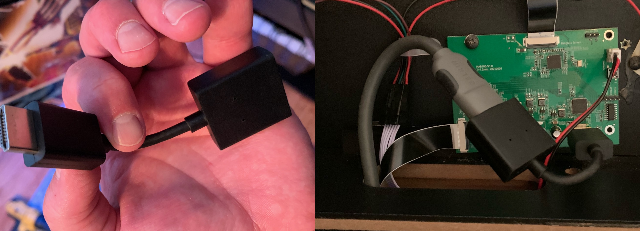
The above won’t totally eliminate stress on the VIBS board itself. It’s possible the HDMI cable could get tugged on and possibly cause damage to the board or worse, the very delicate ribbon cables. My solution (WTT) was to drill a hole in the lower-left (“U”-shaped that extends to the bottom of the panel) and run the HDMI cable into this area. I loosely wrapped electrical tape around the HDMI cable and installed the back panel. You could also use a cable-tie around the HDMI cable if you don’t have electrical tape handy. However, I think electrical tape should keep the area from moving a bit better.
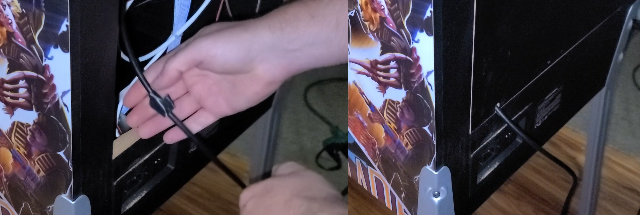
Felt Pads
I received a tip from John T. that may be helpful if you have hardwood floors and want to more easily be able to slide your ALP without lifting. Pick up some 1-1/2″ Felt Pads (shown below) and affix to the bottom of each foot on the ALP. Now, you can easily slide your ALP across the floor. Simple, but effective tip.

Arcade Control Panel Rattling
If you find that your Arcade Control Panel is rattling excessively, first try the sound/haptic options mentioned here. If you find that those recommendations still do not help, I received a tip from John T. that may solve the issue. You must be very careful with these instructions as to not cause damage to your Arcade Control Panel. The plastics can crack easily. John also created a YouTube video to describe what he did which you can find here.
- Pickup a roll of air conditioning foam installation from your local hardware store (~$10). One side has a sticky adhesive, the other is the foam insulation. Foam used here was the Frost King brand 1 1/2″ Wide, 1/2″ Thick and 40″ long. *NOTE – Trimming may be necessary in some areas.
- Remove the Arcade Control Deck from the ALP.
- Remove the two screws on the top of the Arcade Control Panel.
- The plastic top of the Arcade Control Deck is using some adhesive to the wood. Use extreme caution here as the force may crack the the plastic on the deck. A nail file was used to push the AC foam insulation around the trackball.
- Apply a strip of AC foam around the entire perimeter of the deck (top/bottom and left/right sides). Doing this may also cause bending/warping of the control deck. if done so un-evenly.
- Re-install the two screws for the Arcade Control Panel.
- Apply a strip of AC foam along the front apron of the ALP (metal bar).
- Cut out a small “U”-shaped piece of foam and apply it below the bottom plastic skirt of the Joystick.
- Re-install the Arcade Control Panel.
- After performing the above, set the Haptic Strength (global) to High.
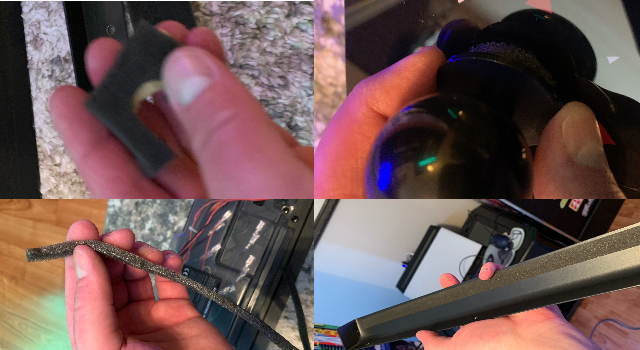
Change Log
How-To link to a specific heading on this page: go to the Table of Contents and click a section to reference. Copy the URL in the address-bar and paste in your video description/post/blog. This will direct a user to a specific section above.
- 2021-07-11 – Start to this page.
